
 |
|
|||||||
| Technology Computing, programming, science, electronics, telecommunications, etc. |
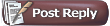 |
|
|
Thread Tools | Display Modes |
|
|
|
|
#1 | |
|
Read? I only know how to write.
Join Date: Jan 2001
Posts: 11,933
|
Quote:
Next, your machine must ask for an IP address. The router's DNS server provides (leases) an IP address to your wireless card. I have seen some routers make the connection (ie 54 Mbps), but the DNS server refuses to lease an IP address. The solution was to power cycle the wireless router. Don't know why. Never had sufficient time to learn why. But if you are having the same problem, the Geek squad would never see the problem and still charge you. First suggestion: determine if the problem is in the router. IOW any computer that has not connected wirelessly to that router in over a day would demonstrate the same problem. (Any computer connected wirelessly in less than a day may not see the problem.) If both connect at some speed but will not talk, then you have saved yourself a payment to the Geek Squad. A second suggestion: enter "IPCONFIG /ALL" in the same command window where "netsh winsock" was entered. If the IP address for your "Wireless Network Connection" does not start with 192.168.xxx.xxx or 10.xxx.xxx.xxx, then an IP address is not provided by the router. A computer can connect. But without an IP address, it still will not communicate. Later in the day, that routers DNS server can fail. But your computer would continue to work for the next 24 hours - when the lease for the IP address expires and it was ask the router's DNS server for an new address lease. No new lease from a failed DNS server means it would again connect only to the router at 54 Mbps, but not connect to the network. |
|
|
|

|
|
|
#2 | ||
|
Why, you're a regular Alfred E Einstein, ain't ya?
Join Date: Jun 2006
Posts: 21,206
|
Quote:
I don't know how to check the wireless drivers? Quote:
I found the IP address with 192... For the first part, are you saying check with another computer? I don't have another, but maybe I misunderstood. Guys, thanks so much. I know that irl folks like you get paid to help people like me, so I appreciate the free advice. You don't have to keep helping if it seems I am taking advantage. I am just amazed at IT people...you speak a whole other language. :p Thanks again.
__________________
A word to the wise ain't necessary - it's the stupid ones who need the advice. --Bill Cosby |
||
|
|

|
|
|
#3 |
|
Read? I only know how to write.
Join Date: Jan 2001
Posts: 11,933
|
If the problem is with the wireless router (not with your computer's wireless card), then the other computer also would not lease an address. It was an attempt to isolate which component is causing problems so that the Geek Squad does not try to fix a perfectly good computer.
If after 24+ hours, you always have the 192.168.xxx.xxx address and the computer does not connect over that 24 hours, then then your wireless card has connected to the router. Then the DHCP (not DNS) servers is working. Move on to other suspects. IOW the "IPCONFIG /all" does not report anything useful if the computer is working. It only reports useful facts when the computer will not connect. And you have also manually started and executed the long anti-virus software scan? "No problem found" does not say your wireless is working. It just says it is working at a lower level. Malware can exist at higher levels. Or other problems exist. Proper drivers: depends on the machine. Better machines (ie Dell or HP) mean you go to their web site and check for updates. Sometimes, www.windowsupdate.com will download a corrected driver - not always. Further information is found in Device Manager and in the System (event) logs. If you don't know where these are (and it cannot be told here because even the OS was not listed), then use Windows' Start>Help and Support - or whatever the help is called on your machine. Well, maybe it has been connected all along. But your firewall (or anti-virus software) is blocking access to some site. Time to better define what you mean by no connection. Using that command prompt, enter PING 192.168.1.1 It should ping your router and report echoed back replies. PING cellar.org It will also report useful facts. From the browser (ie Internet Explorer), enter as the address: 192.168.1.1 or 192.168.2.1 That should talk to the server inside the router. What happens. If Windows puts up a screen about no connection and has somewhere to diagnosis a connection, well do that. Windows should report if the computer is not connected, why, and may even correct it. But again. What computer? What OS? Just some ideas. None are intended to fix anything. Every one is only to report the minute detail that actually says what is wrong. First and more important - identify the problem. Fixing comes later. |
|
|

|
|
|
#4 | |
|
Lecturer
Join Date: Jan 2001
Location: Carmel, Indiana
Posts: 761
|
Tom, it's DHCP
Tom,
It's DHCP server  . .There are many issues with the IP stack in Windows. When certain pieces of malware "attach" to your Windows installation, one of the first things many of them do is attack to the TCP/IP stack to subvert DNS and redirect name lookup traffic to a DNS server that will return erroneous (i.e. more malware, advertisements, bad Windows Updates) traffic to it. Running "netsh winsock reset" restores the TCP/IP stack to a known good state without malware or the "hooks" that would point to the DLL files and executables that malware uses to redirect traffic. If you don't run this after removing malware, your TCP/IP stack may be broken due to those hooks existing and pointing to nowhere. Quote:
|
|
|
|

|
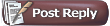 |
| Currently Active Users Viewing This Thread: 1 (0 members and 1 guests) | |
|
|